Introduction: Getting Started With Digital Art
If you are getting started with digital art, there may be a few questions that come to mind. The first question that may come up is what is digital art? Digital art is any artistic work that uses digital technology as part of the artistic process. This process differs from traditional art which uses physical medias to create art such as paint, pencil, or even sculpting. I have created art digitally over five years and traditionally for much longer.
One main question that may come to mind for beginner digital artists would be “what do I need to start drawing?” Digital art relies on two major factors:
The technology (computer, tablet, or smartphone)
The drawing app
Drawing on a Computer
If you already own a computer then great news! Computers are one of the technologies that digital artists use. Either a Mac or Windows operating system will work for drawing digitally. It is completely up to preference. In either case, you want to make sure that your computer has 8 GB of memory for the best optimization. The Creative Bloq has a wonderful quick list of computers along with a detailed review of key features.
A few recommendations for computers are listed below.
Price: $899.99
Pros:
- Premium Build
- Can be used as a laptop or tablet
Cons:
- Slower performance
- May struggle with demanding art applications
Price: $1,599.00
Pros:
- Performance and high-resolution display
- Easy to integrate apps and software such as Procreate and Adobe
Cons:
- Cost
- Storage may be too low if you intend to use the internal drive as your main storage
Price: $1,999.99
Pros:
- 20+ hours of battery life
- Everything is included (stand, adapter, keyboard, and stylus)
- High resolution display
Cons:
- Cost. This is the most expensive option
- Weight
- Not good for 3D art for games and graphics.
Drawing on a Tablet
Tablets make it easy to start drawing digitally! Drawing tablets can contribute to having increased precision, efficiency, and creates a natural drawing experience. All you would need is a drawing app. Styluses are highly recommended, but not required. I have seen others that utilize their fingers instead of using a stylus.
I use an iPad Pro to draw and have had the same tablet for about four years now. The average tablet user won’t need a specific one for drawing. Again, it is completely up to preference of the individual.
A few recommendations for computers are listed below.
Price: $349.00
Pros:
- Comes with a stylus
- Lightweight
- Good for the basic and starting in digital art
Cons:
- Limited storage capacity
Price: $919.99
Pros:
- Great Display
- Comes with a pen
- Water resistant
Cons:
- Slightly heavier than other tablets
- Wall charger is not included
- Cost
Price: $999.00
Pros:
- Lightweight
- Great Display
- Can have multiple apps running in the background
- Performance
Cons:
- Cost
- Can’t run full versions of 3D art applications
- Does not come with a stylus
Drawing Apps and Software
There are various types of apps that exist. Drawing applications are the programs used to create and potentially store your artworks. These range from being free to paying a monthly subscription. Consider your budget when you are getting started with digital art. You can always start with free apps and free trials to test out if one is to your liking. Most paid software has a free trial, and you can choose to purchase it after testing as well.
Since there are a quite a few different apps and software to choose from, I will list below commonly used ones from free to most expensive.
Best Free Drawing Apps
Krita is an open-source, free drawing software. This app is equipped with essential drawing functions and brushes. This app is free to download for Windows, Mac, and Linux computers.
FireAlpaca is a newer art program that is free to download for Mac and PC. This app is simple to use and learn, and even animate with!
SketchBook is sketching, painting, and illustration app for all platforms and devices. The free version is available to download from the App Store and Google Play for mobile devices.
Best Paid Drawing Apps
Procreate is has many digital features, such as brush customization, perspective rulers, clipping masks, and text tools. It is easy for beginners to understand.
SketchBook Pro is sketching, painting, and illustration app for all laptops. Sketchbook Pro is specifically meant for dektop users.
Price: $24.99
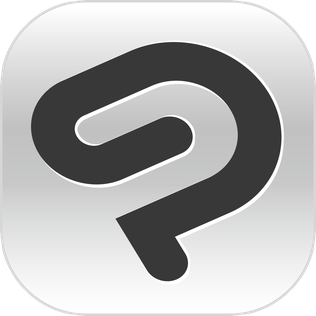
Clip Studio Paint PRO
PRO is the one-time purchase option
Clip Studio Paint is a multi-functional graphics app suitable for creative works, including illustration, comics, and animation. It is versatile and makes customizations easy.
Price: $49.99
Adobe illustrator is a professional illustration software popular with professional designers, photographers, and editors. It is a section of CC Adobe
Price: $9.99 a month
Basic Information and Helpful Tips to Get Started
Now that you know which digital technology and apps to use, you can then start creating! Remember, you do not need to start with expensive tools. Utilizing free trials and finding what you like will be the most beneficial in the long run. You will gradually understand what you need for drawing as you continue practicing and creating new things.
When I began drawing digitally, I still had not grasped basic color theory or anatomy. Additionally, it took me a few months before I started downloading brushes into Procreate because I simply did not know how. That is why I have included the following articles can provide more beginner-friendly tips about drawing digitally. This way this post can be a simple one-stop-shop for getting started!
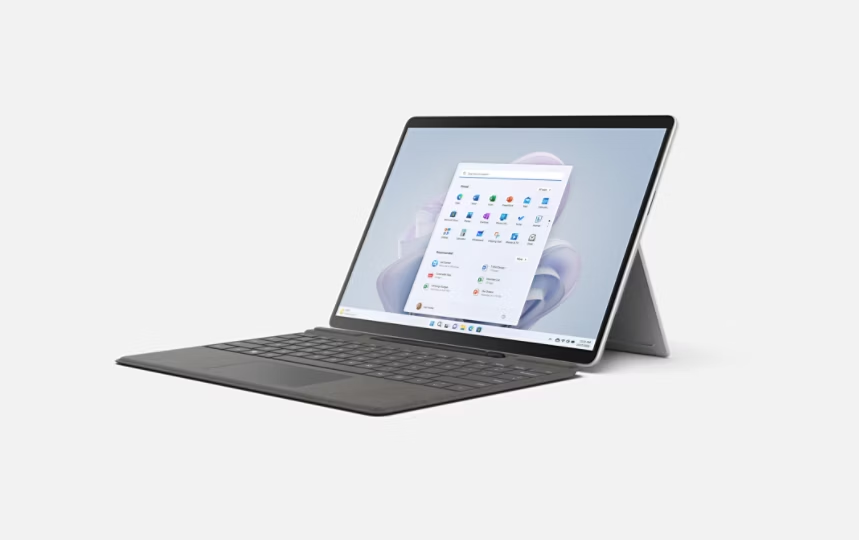



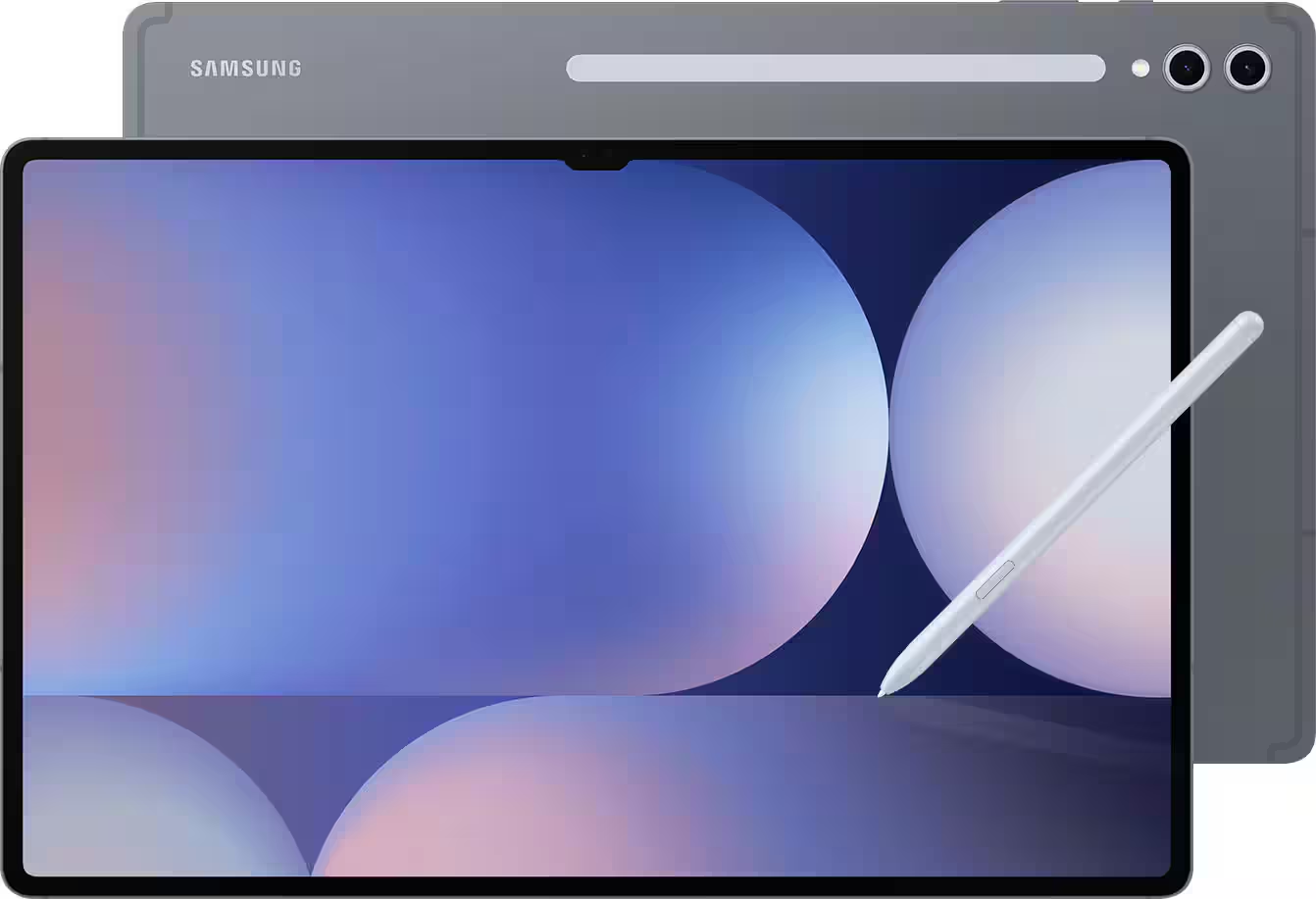


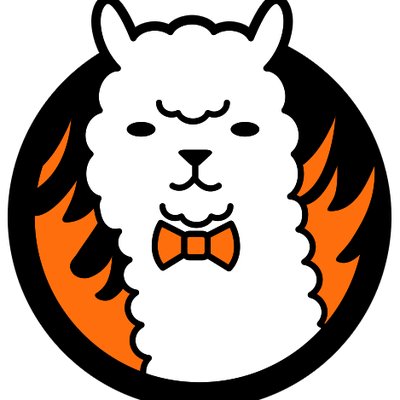
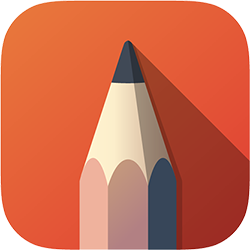
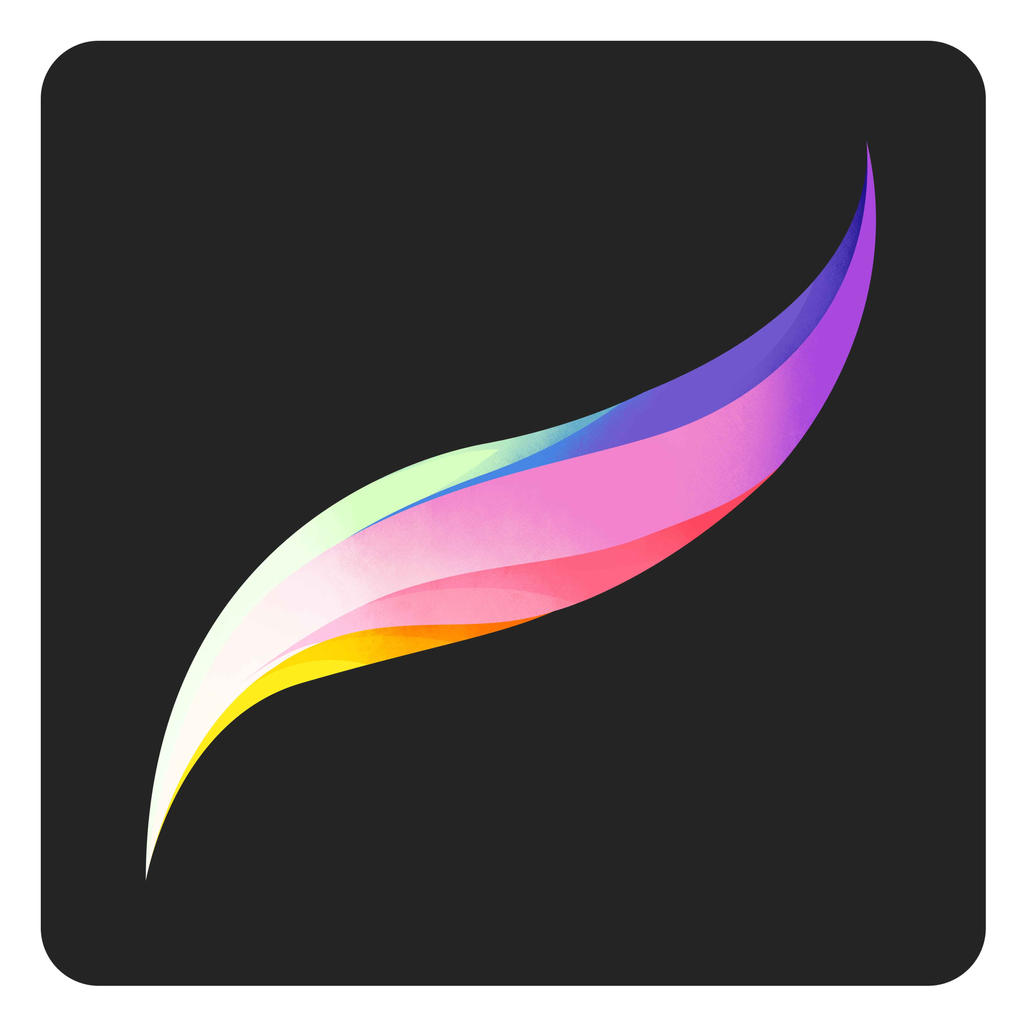

Leave a Reply